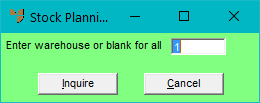
This inquiry displays an item's stock movements for a given warehouse or for all warehouses. Movements included in the stock calculations include purchase orders (added), and backorders, held invoices, picking slips and POS orders (subtracted).
Refer to "Displaying the Item Inquiry Screen" (MDS and MRF) or "Displaying the Item Inquiry Screen" (POS).
Micronet displays the Stock Planning Inquiry screen.
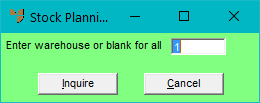
Micronet displays the Select Output Device screen.
|
|
|
Reference For more details on these options, refer to "Selecting the Output for Inquiries and Reports". |
Micronet displays the Stock Planner Inquiry.
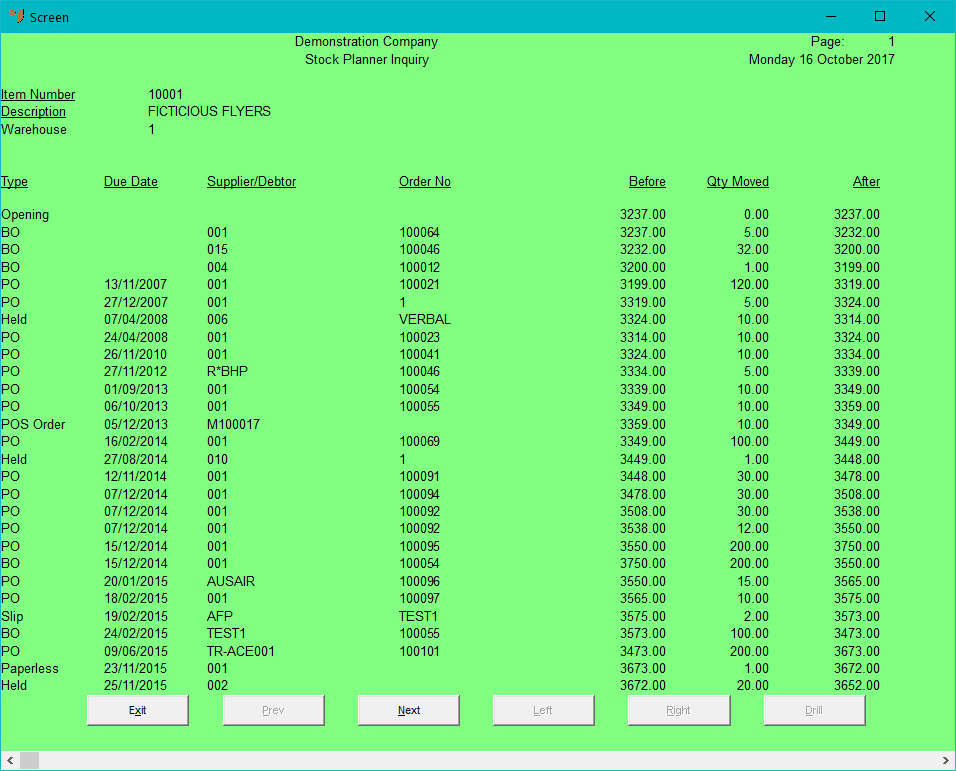
The Opening line shows the current stock on hand for the selected warehouse or all warehouses. The following stock movements are displayed in date order.
Micronet redisplays the Stock Planning Inquiry screen where you can inquire on another warehouse if required.
Micronet redisplays the Item Inquiry screen where you can perform another inquiry if required.